Sitecore 10
Content Serialization

Bhasvat Makvana
Senior .NET Developer
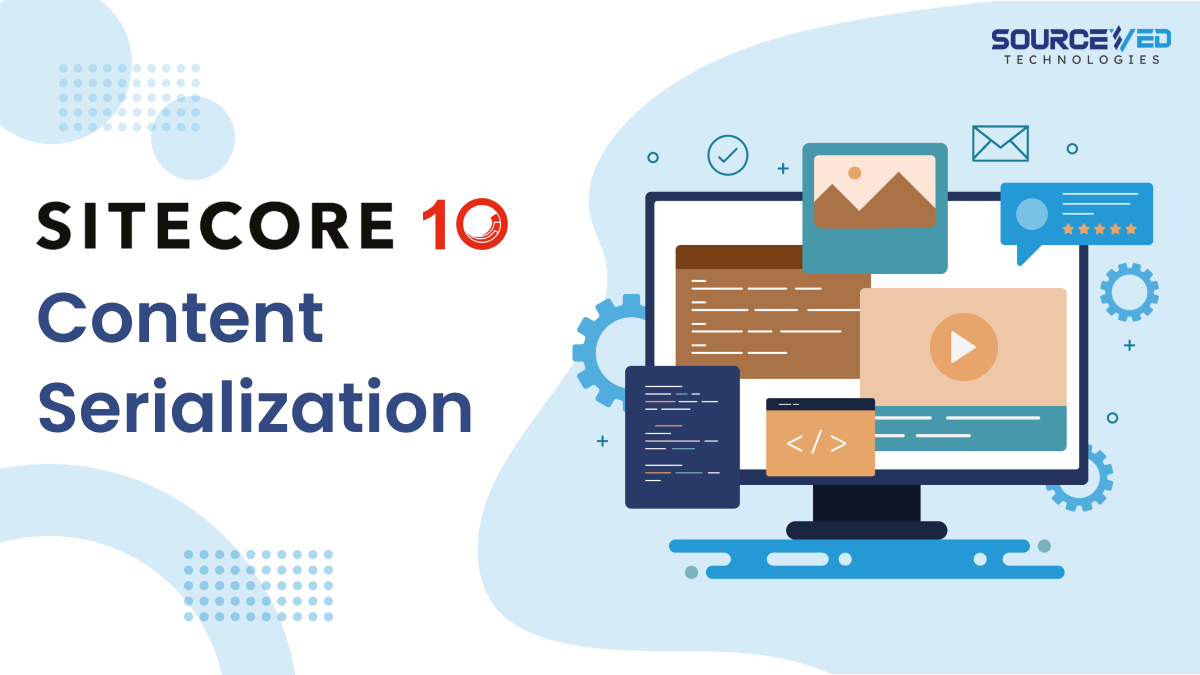
Introduction
Sitecore Content Serialization (SCS) is a system for serializing, sharing, and deploying content items, as well as keeping them in version control.
Before the release of Sitecore 10, we are dependent on unicorn Or TDS For item serialization. But now we are no longer dependent on these tools. Now we can serialize content based on known JSON Configuration. With this configuration, we can configure which items to include and which ones to exclude, and which operations to perform on the content items.
Also Read: Benefits of Upgrading to Sitecore 10
Prerequisite
- Sitecore Command Line Interface (CLI)
- Sitecore Management Service (Sitecore Package)
Install Sitecore Command Line Interface (CLI)
The Sitecore Command Line Interface (CLI) allows console communication with a Sitecore instance.
Start PowerShell administrator privileges.
Run commands.
Install Sitecore Management Service
The Sitecore Management Service is a package that you must download and install in your Sitecore instance to support Sitecore Command Line Interface.
Download ManagementServices package file.
Install this package in you Sitecore instance for this open your Launchpad, click Control Panel, and Install a package upload you package and install.
Log in to a Sitecore instance with Sitecore CLI
Go into you project folder.
Open cli and run command.

This command opens Sitecore login page in your browser press “Yes, Allow” on this screen.
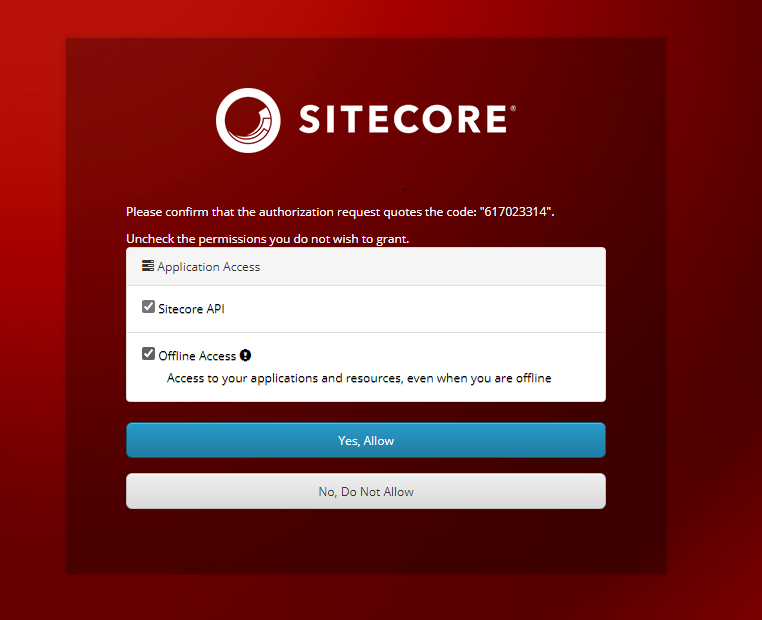
after this you can see .sitecoreuser.json file in you project folder.

run command
after command, you can see sitecore.json file in your project root
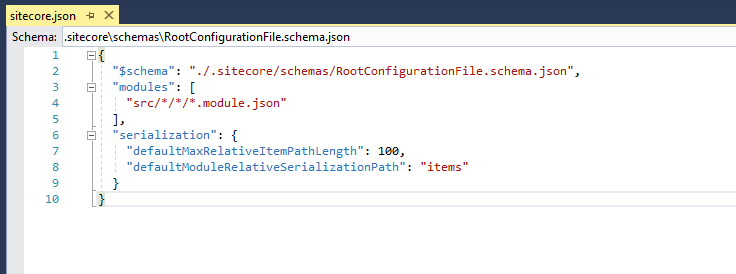
Now create a new project in Visual Studio. Please make sure you follow Helix practice for setting the projects.
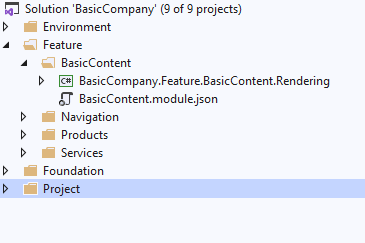
Now create JSON file for serialization configuration.
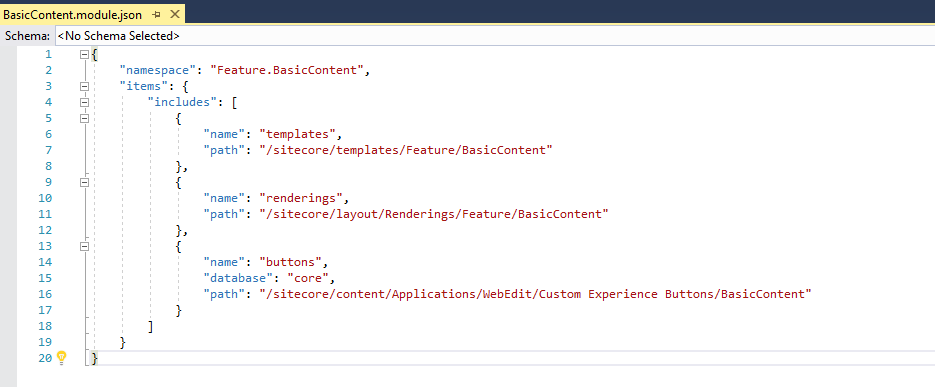
Now, Run the following commands as per your needs
Ex : sitecore ser pull
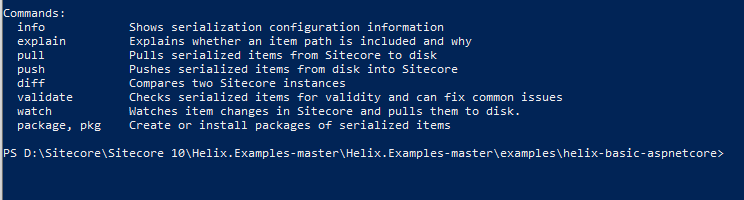




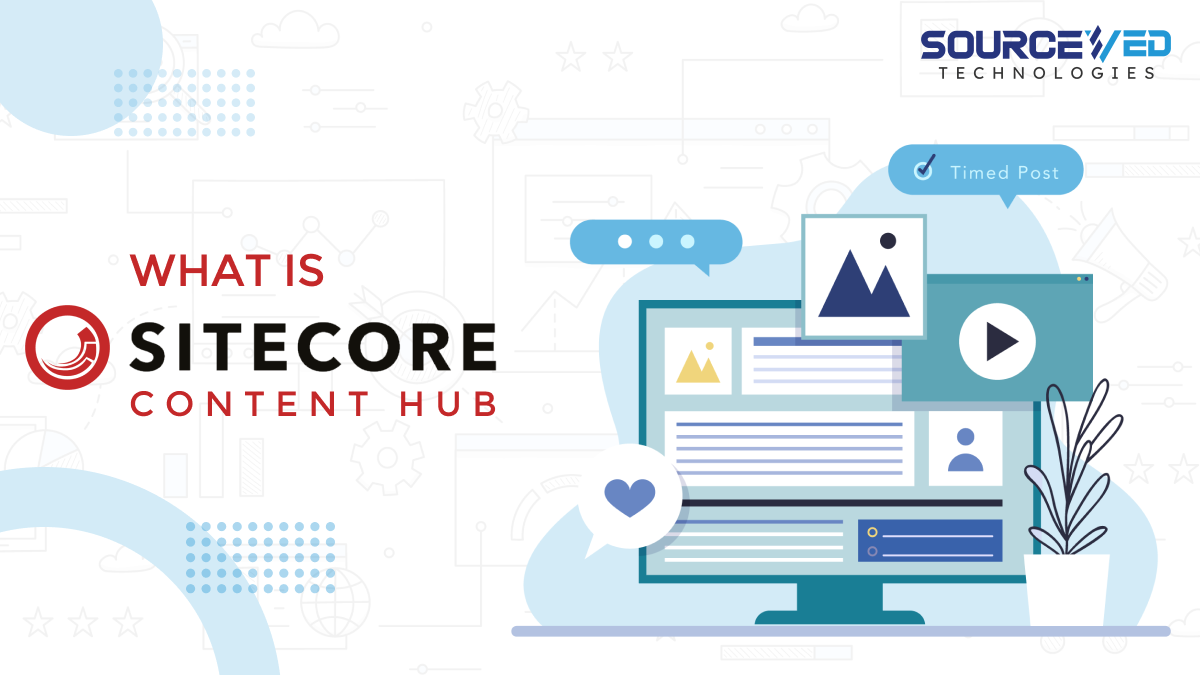
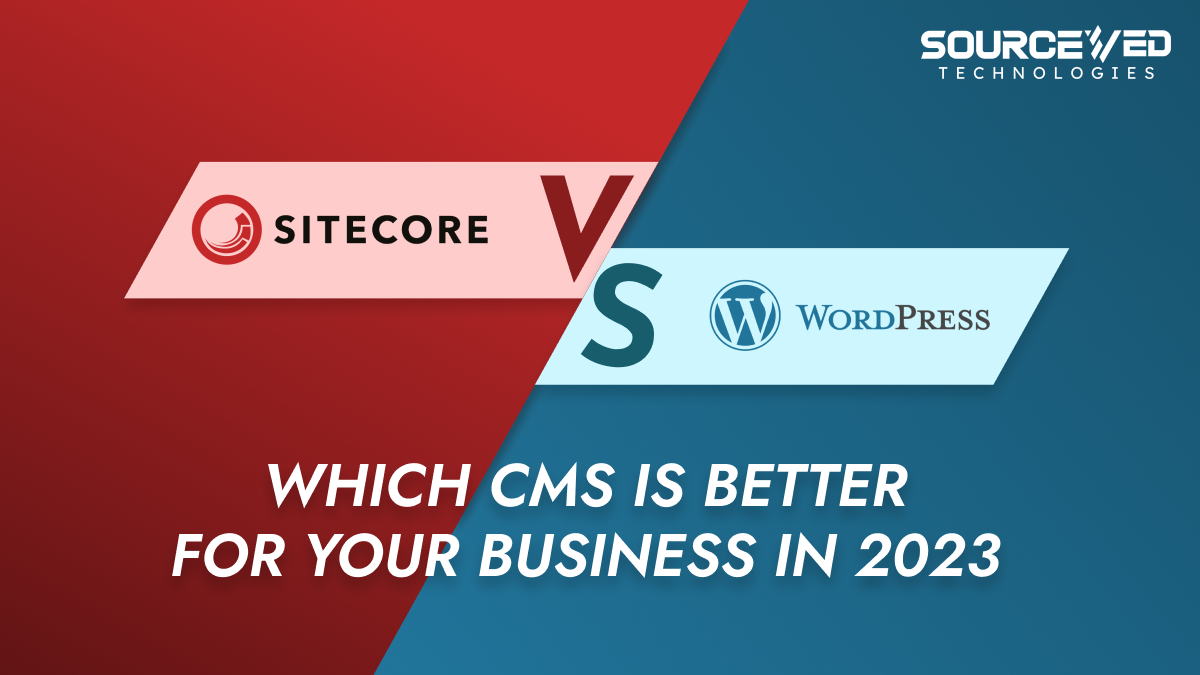

Leave A Comment